You can generate watercolor-like images by entering the most appropriate prompts in Midjourney.
In this article I would like to show you how to generate a watercolor style image.
Prompt #1: Use of keyphrase “watercolor”
You may want to use “watercolor” as a basic prompt first.
{image topic}, watercolor, --ar 16:9
In this case, I would like to generate a watercolor style image of “elephant” as an example.
The version used is Midjourney V5.2.
cat
cat, watercolor --ar 16:9 --style raw

a female model
a female model, watercolor --ar 16:9 --style raw
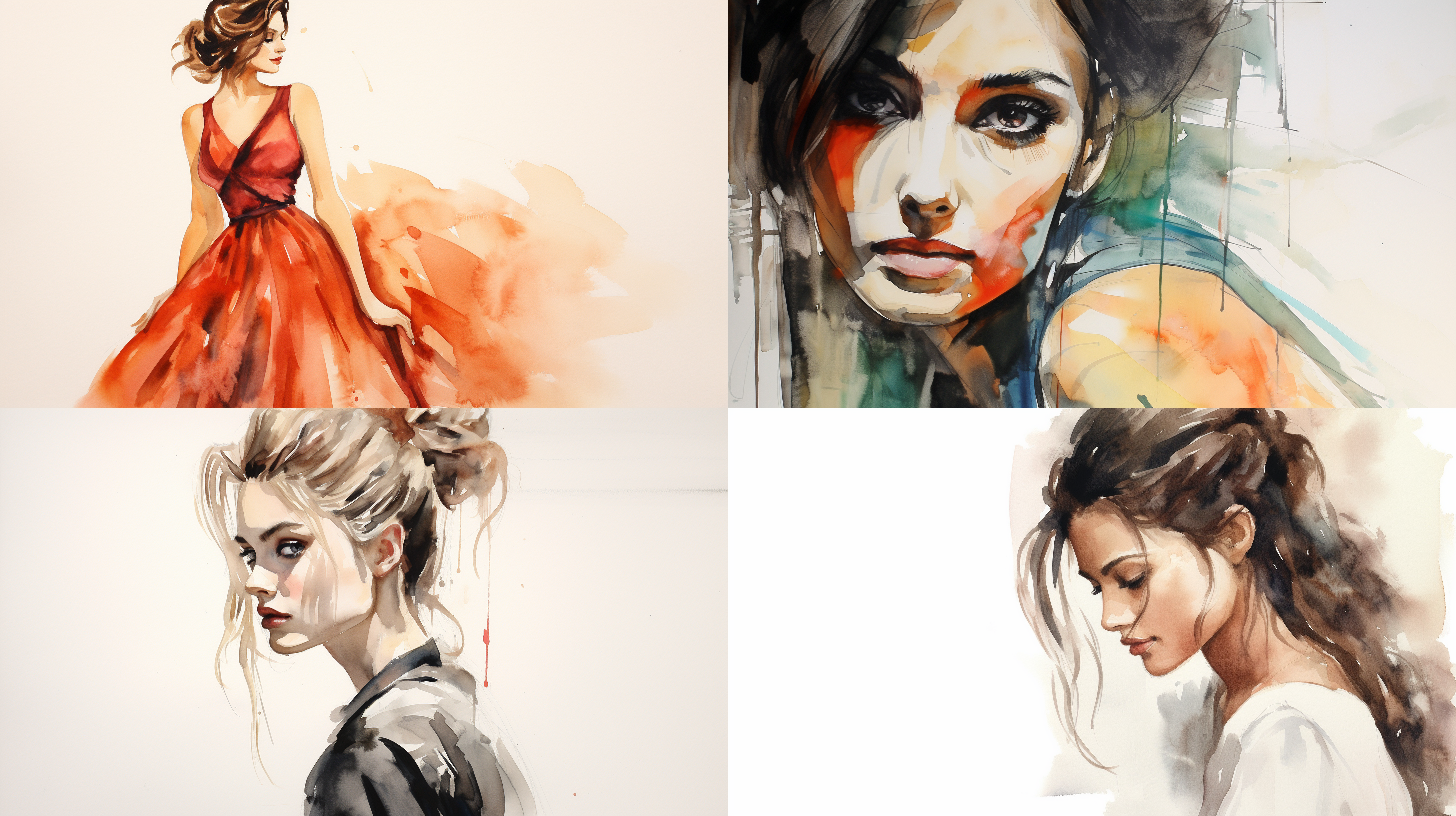
Prompt #2: Use of keyphrase “Opaque watercolor”
The “Opaque watercolor” prompt allows you to reproduce the style of opaque watercolor painting.
{image topic}, Opaque watercolor, --ar 16:9
a female model / Opaque watercolor
For the sake of clarity, I would like to try this time with “a female model” in the example used earlier.
a female model, Opaque watercolor --ar 16:9 --style raw

Prompt #3: Generating a watercolor image with specified colors
So far I have described how to create a watercolor-like image without specifying colors, but it is possible to specify the colors to be used.
{image topic}, watercolor, {specify color scheme} --ar 16:9
monochrome
a female model, watercolor, monochrome --ar 16:9 --style raw

monochrome, turquoise
a female model, watercolor, monochrome, turquoise --ar 16:9 --style raw

Prompt 4: Using “Chinese watercolor”
It is also possible to generate Chinese watercolor-style images by specifying “Chinese watercolor = Chinese watercolor”.
{image topic}, Chinese watercolor, --ar 16:9
a female model / Chinese watercolor
a female model, Chinese watercolor --ar 16:9 --style raw

That’s all for this article.👋
PR:Adobe Firefly
As more generative AI services (like Midjourney, Stable Diffusion XL, etc.) become available, I finally decided to try out the image generation from Adobe.
You can test it for free right now.
It’s extremely easy to try out for the first time, so please feel free to give it a shot.
The steps are:
- Go to Adobe Express and sign up with a Google account.
2. When you see the screen below, type an “English prompt” and press “Generate”.
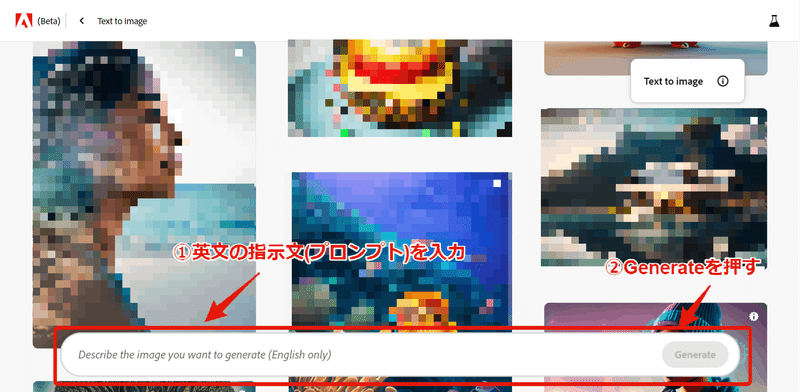
3. You’ll get results. 4 images will be generated.
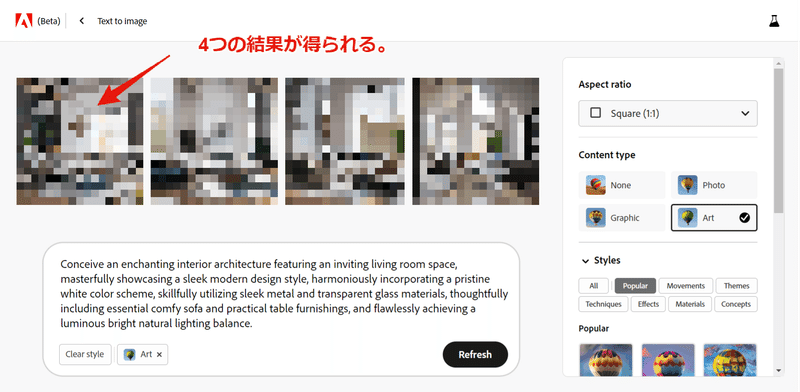
It was so easy, it surprised me.
If it’s too much trouble to come up with English prompt sentences, please make use of the article below.

Anyway, as for the results – the reproducibility of the depictions is surprisingly good, it really amazed me.
Please take a look at the samples below.
This is awesome.





It’s something to look forward to in the future.


